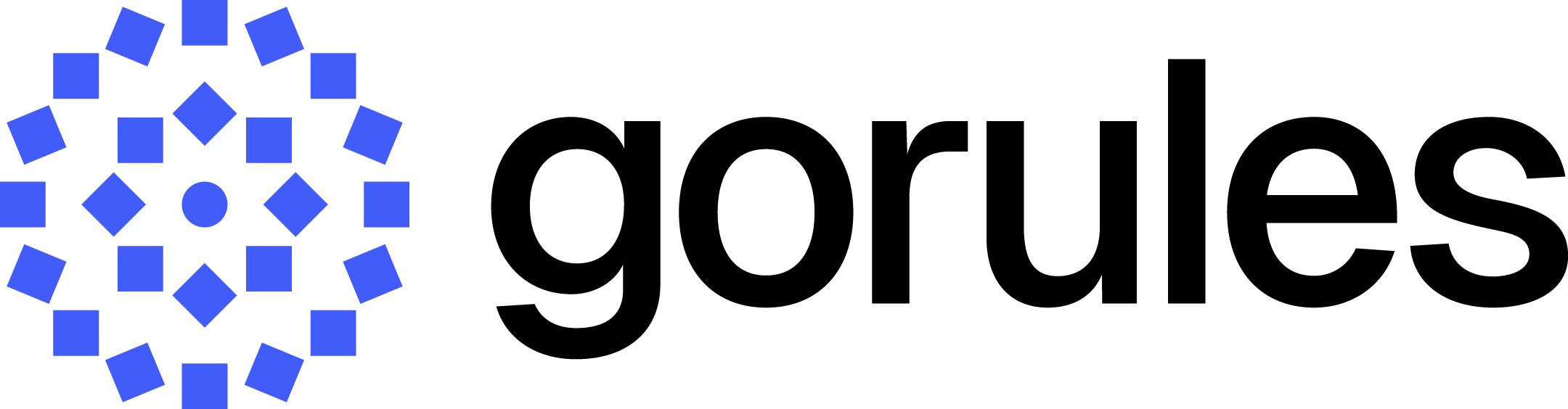Groups and members
Collaborate with your team.
You can manage per project permissions using role-based access control (RBAC).
When a user is first invited to the platform (unless they are invited as an owner), they are unable to see any projects. To view a project, they need to be invited to it. Their access level can be fined tuned using project groups.
For example, you may define a Guest group within your project, and allow this group of users to only view the files and not make any changes. Similarly, you may define an Author group who can edit the content, but can't delete or manage releases.
Groups
By default, any member is able to read view documents, bin and releases, but they cannot make any changes. Groups are located within the project (in Settings > Groups).
The settings for the groups consist of:
- Name
- Description
- Permissions
- Documents - read/write including bin
- Release management - allows user to make releases and release to environments
Create a group
To create a group:
- Navigate to a project
- From the side menu click on Settings > Groups
- Press Create
- Fill out the details
- Confirm
Update a group
To update a group:
- Click on Edit (✏️) in groups table
- Make the desired changes
- Confirm
Delete a group
Any users belonging to existing group will be affected (but will remain as members in a project).
To delete a group:
- Click on Delete (🗑️) in groups table
- Confirm
Members
Membership represents a relationship between a platform user and a project. A member may be defined as an owner (which gives them access to everything), or they may be assigned to one or multiple groups.
Members can be viewed in Settings > Members.
Create a member
To create a member:
- Navigate to a project
- From the side menu, click on Settings > Members
- Press Invite member in the top right
- Fill out the details
- Confirm by pressing Invite
Update a member
To update a member:
- Click on Edit (✏️️) in members table
- Make the desired changes
- Confirm
Delete a member
To delete a member:
- Click on Delete (🗑️) in members table
- Confirm
Updated 11 months ago